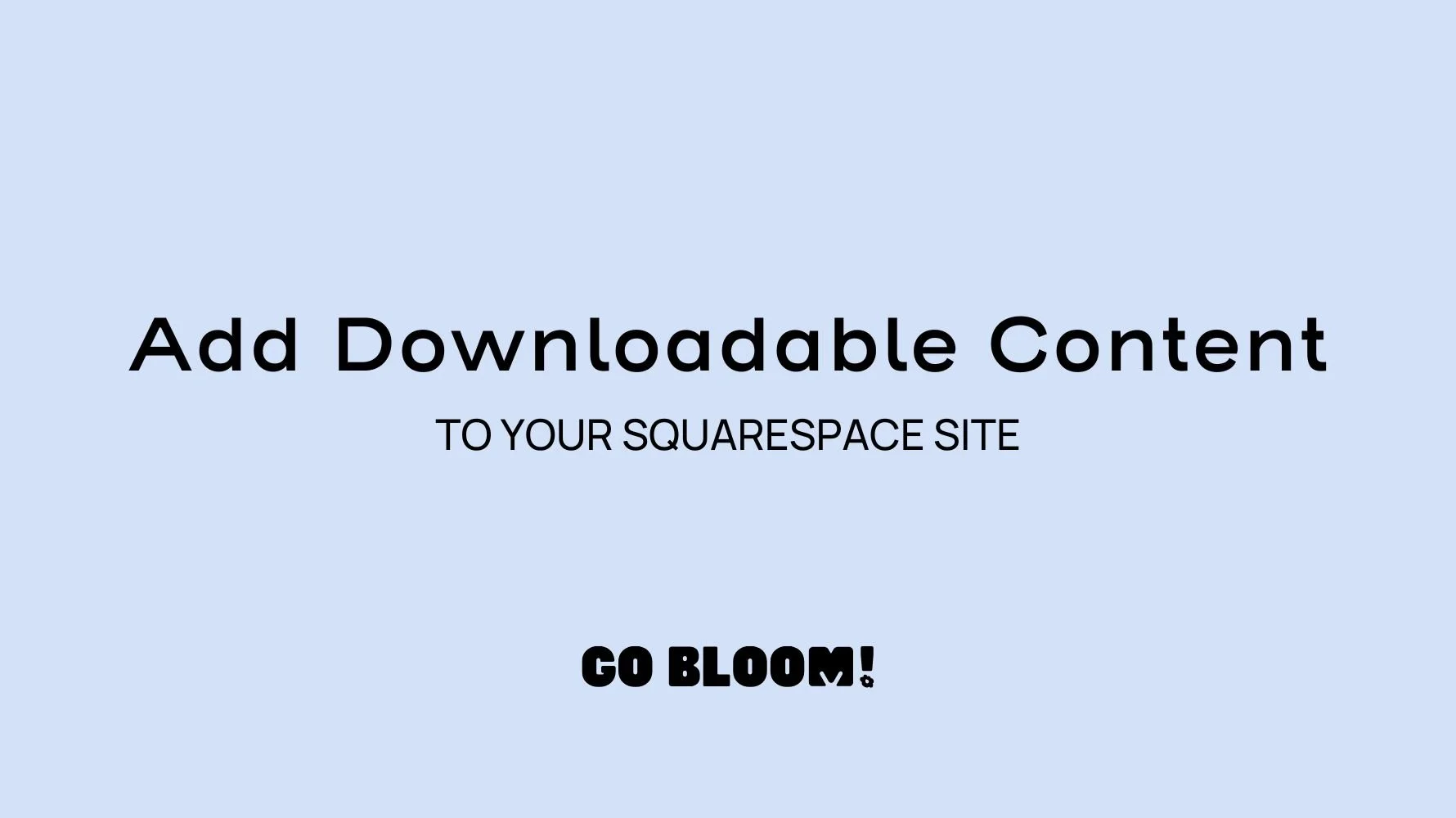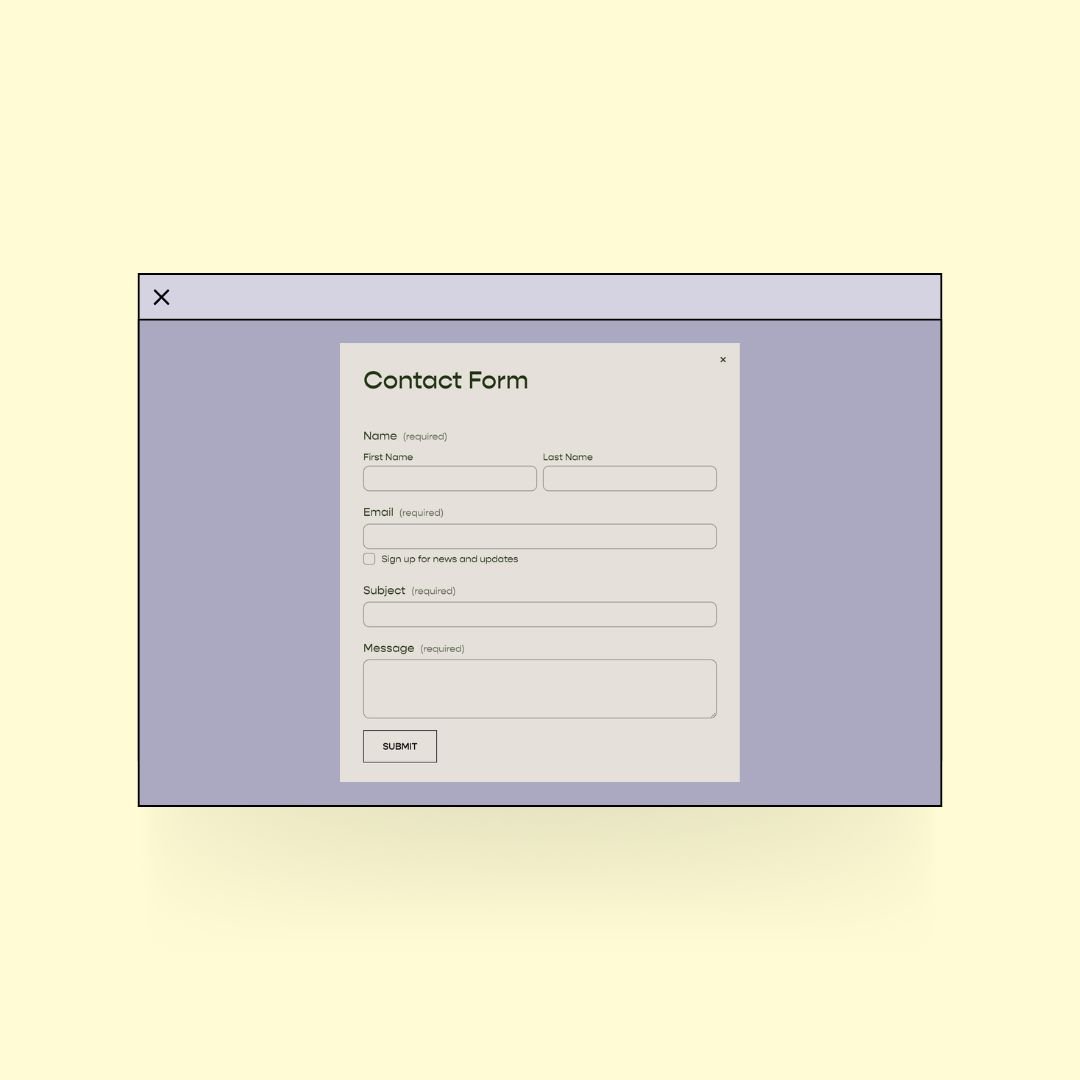How to Add Downloadable Files and Intake Paperwork to Your Squarespace Site
As a therapist, you're already juggling a million things. Your website should be your trusty sidekick, not another task on your to-do list!
Picture this: Your clients can grab all the forms they need right from your site, filling them out in their PJs if they want to. Meanwhile, you're sipping your coffee, knowing that when they show up for their session, everything's ready to roll. It's a win-win!
By adding downloadable content like intake paperwork, you're basically giving yourself a virtual assistant. How cool is that?
And having simpler systems like this isn't just about making your life easier (though that's a pretty sweet perk). It's also about showing your clients that you're all about making their journey smoother. Like rolling out the digital welcome mat!
Types of Forms You Could Include
Intake Questionnaires
Treatment Informed Consent
Release of Information Forms
Privacy & HIPAA Notices
Billing Information Forms
Practice Policies
Or add other content that you commonly share with your clients
Worksheets
Behavior trackers
Journal prompts
Even audio files for mindfulness or other practices
And the great news is you can put these links anywhere! (See the video below for how to do it). For example, you could create a “resources” page on your website.
And if you prefer you can also add a password to protect the page so only your clients can see it. Here’s how to add a password to a page in Squarespace.
Ways to Prepare Your Forms
As I’ll demonstrate in the video below, you can add downloadable content, such as PDFs or Word Documents or connect forms via live links (for example to Google Forms or a Dropbox Sign form-Dropbox sign can be made HIPAA compliant!).
It’s important to keep in mind the user experience!
Most people don’t have ready access to a printer so it’s best to find a way to make your forms fillable and “signable” digitally.
And of course you have to think about HIPAA!
If you are asking your client to email you a form when it’s done, is your email HIPAA compliant? (If not, check out this article about making Google Workspace HIPAA compliant or consider getting a HIPAA secure email via *Hushmail).
Adding Downloadable Forms or Other Content to Your Squarespace Website
-
In this video I'm going to show you how you can add downloadable content in your Squarespace website. Just a quick reminder, this is Squarespace version 7.1, and it's the newest version that's using the Fluid Engine editor, so if this looks a little bit different than yours, that might be why.
However, the principles are still going to be the same. In addition, I'm going to show you an example from a real-life website, how forms could be used, and also show you a couple of places where you might want to consider adding your forms.
So let's start with how to actually add your downloadable content or your forms to your Squarespace website. So first, you're going to click into edit mode, and I'm going to show you first how you can add them to a button.
Now, this is just a mock website that I've made up, but I'll show you how to add it using a button, and then I'll also show you how to add downloadable content using a link as well.
And they basically work the same way, but I'll walk you through both. So if you click on the button, you'll see a little menu pops up.
You can just click right here where it says edit link, and then you'll notice, uhm, this little drop-down menu says URL with this little, like, downward facing caret here.
If you click on that, you'll actually see a number of options pops up. But one of them is file.
So I'm going to go ahead and click on file, and then this little button here is prompting me to click it if I want to upload something from my computer.
If I click this button, it will open up my file. And it will allow me to search and find something that I want to add here.
You can also, if you already have files uploaded, like a lot of files uploaded, which I'm assuming you don't if you're watching this video, but if you do, you have the option to search those files here.
But those would be files that are already in your Squarespace website. So, check that button to add something from your computer.
You'll see I already added something here, which is just a PDF that I've already made for something else. So, I'm just going to click on that just to show you what it looks like.
Once a document is connected, it will look like this. You'll see that this shows up and then all you have to do is just click on the save there's no save button or anything here, you just have to click away from it and it will be all set.
The way to save it is to make sure you click and save up here. So, you always want to click and save whenever you're working in Squarespace as you go.
So, that's how you would add it with a button. Now, say I wanted to add it with a link. So, to add a, text-based link.
So, all I have to do is highlight my text and then I'll get this little, you know, menu bar that pops up here and I will go ahead and click.
I hope that's obvious. Let me just change the color of the section so that you can, it shows up a little bit better.
Okay if I highlight this text, you'll see this menu bar shows up right here and what I'll do is just click this little link and then again, I'm going to go through that very same process.
So, I'm going to click that drop down and I'll click on file and then I'll choose what file I want to add.
Again, I'll just go ahead and use this one and then I just click away and now you see how this has changed color and it's underlined.
When it comes to text-based links, in most cases once you've added a link in Squarespace, it'll either change color or it'll get an underline or both.
So, that's how you do it. That's kind of the, the technical part of how you add it. Now, let's talk about what you do.
So, you could put your forms on your website. So, one option you have is to put it right up here in your main navigation.
That's what this therapist has done. So, this is her forms page. Now, I would suggest, this is an, a fine option for if you're like this therapist, you, you don't have a really huge website with tons of pages up here.
This, this navigation that she has is very simple and would be really user-friendly and easy. So, this is a fine option to have it up here if you want it to be really front and center.
If you have a lot of items, you know, something like forms could be put in a drop-down menu as well.
A drop-down menu is when you, uhm, when the user hovers over it and a bunch of things kind of drop down. You've probably seen that on a website.
Another option would be that you could add your forms to your footer and just have it be a, a page that's located in your footer that you could direct your clients to.
You could also add your forms to your contact page. So, there's a number of places that it could be but on this forms page, just to show you an example of what it looks like.
So, the way we set this up was, uhm, instead of using buttons, we've used these little, uhm, lines of text.
This is, uh, text like I just showed you before. Where we added a link, and then I used the, uhm, background, uhm, to, like, the background feature to the text editor in Squarespace to add a little background to the text.
So, if you click on this little style background, you'll see a bunch of settings where you can add padding around your text, and almost make them look like a little mini button, so that's an option.
And then, as well, uhm, this therapist decided to use, uhm, the accordion menus up here to add information, so she has forms that are for clients, but she also has forms for, uhm, her, uhm, consultees and supervisees, so she has, kind of, two different sets of instructions.
So, there's lots of ways that you can do it, because it's so easy, uhm, that you can just use buttons or links.
It kind of means you can put them, really, like, anywhere that you want.
Once I've added something, if I just click here, where it says, “read & sign”, you'll see it automatically opens up, this fillable PDF that I've added so people can, like, type right into that.
So that's one option, or you canuse some of the other options that we've discussed in the blog post.
This video covers:
Uploading files to Squarespace
Creating download links
Where to put them
Where should I put intake forms on my website?
In most cases I think it’s best to have a page dedicated just to forms. In the video above I show a couple of examples of what that page could look like.
The best practice for naming any page on your website is to name it something obvious and simple so it’s easy for people to find and there’s no confusion. For example, for intake forms, you could name the page “Forms” or “New Clients.”
Once you’ve created the page you could either add it to your Main Navigation or to your Footer.
What about just using an Electronic Health Record (EHR) like Simple Practice?
I will be honest, Simple Practice* really saved me from paperwork hell when I was a therapist. BUT I also know that not every therapist can afford an EHR when they are just starting out.
I know several therapists that use Google Workspace to manage paperwork in their private practice and feel it works just fine (and it’s way less expensive) even though it might take an extra step or two and not have all the bells and whistles.
I recommend getting an EHR set up as soon as you can afford it because the cost is worth every penny for the time, frustration and stress it will save you. It does so much more than forms. It’s a secure, HIPAA-compliant organization and communication system for your business. And you can link your client portal to your website easily!
How to link Simple Practice to Your Squarespace website.
BUT in the meantime, you can put together a great system to get you started by using downloadable forms and links on Squarespace!